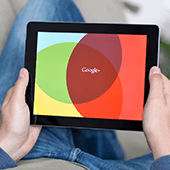 G Suite is Google’s powerful productivity and collaboration platform. The suite includes popular Google apps like Gmail, Docs, Sheets, chat and video-conferencing apps, and so on. Many people are already familiar with these apps, but even those who use it every day may benefit from learning a trick or two on how to further maximize G Suite apps.
G Suite is Google’s powerful productivity and collaboration platform. The suite includes popular Google apps like Gmail, Docs, Sheets, chat and video-conferencing apps, and so on. Many people are already familiar with these apps, but even those who use it every day may benefit from learning a trick or two on how to further maximize G Suite apps.
Monitor past activities in Google Docs
Google Docs makes collaboration so easy and convenient, with members of your team able to comment, revise, suggest, and chat in real time on the same document. With the Activity feature, you can check when people last worked on a document. The Activity feature applies not just to Docs but also to Sheets and Slides.
Get valuable work insights on the new business dashboard
The Work Insights dashboard can provide valuable information that helps you manage your work processes better. Reports and charts can show how people use Gmail, Google Docs, Calendar, and other apps. And you can use Work Insights to see how everyone in your company uses the entire suite. You’ll get insights on how different teams are collaborating across your company.
Combining data is now possible in Sheets
Even those who are already quite adept at using Google Sheets may be glad to know that you can pull up data from another spreadsheet using the IMPORTRANGE function. Importing data is more useful than just copy-paste. Should you revise any data from the original spreadsheet, that will automatically update in the new spreadsheet.
Close caption function in Google Slides
Here’s a nifty feature when you’re presenting using Google Slides. To enable the “closed captioning” feature, click the Present option, then click on Closed Captioning. This enables Slides to transcribe whatever you’re saying on the slide.
Smart Compose is on G Suite
Smart Compose is a predictive writing suggestion feature that allows Gmail to intelligently autocomplete your email as you compose it. It fills in common or frequently used phrases, relevant addresses, and perhaps in the future, even your favorite greetings. It learns as you compose more emails. You can enable or disable this option in your Gmail general settings.
Jamboard goes beyond the digital whiteboard
Jamboard is an interactive 55-inch digital whiteboard designed to be used in conference rooms and with mobile devices. Anyone using G Suite has the Jamboard app; it’s integrated with other Google services, so you can add Docs, Sheets, and Slides to a jam. And Jamboard is designed to interact with tablets and smartphones. Anyone with a stable internet connection can collaborate, even if they’re not physically present.
A quick and easy shortcut to create new files
Creating a new file usually begins with going to your Drive, pressing New, then choosing the file type. Now here’s an even faster way, using your browser’s search bar.
First, make sure you’re logged in to your Google account on your browser. Then in the search bar, type the G Suite file you need, followed by a period, then the word “new”. For example:
- For a new Google Doc, type “doc.new” in the search bar
- For a new Google Sheet, type “sheet.new” in the search bar
- For a new Google Slide, type “slide.new” in the search bar
Want to know more about the latest updates on G Suite and other Google products? Get in touch with our experts who can help you become more productive.

