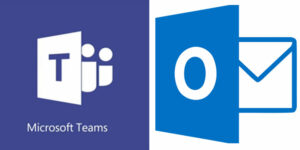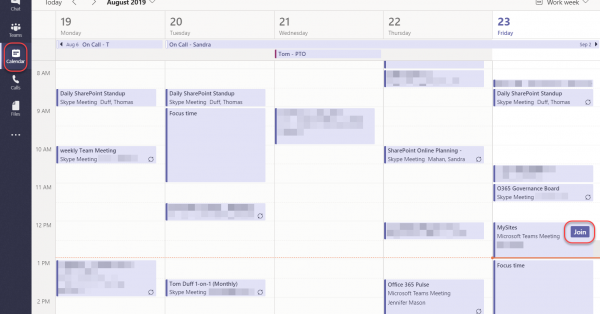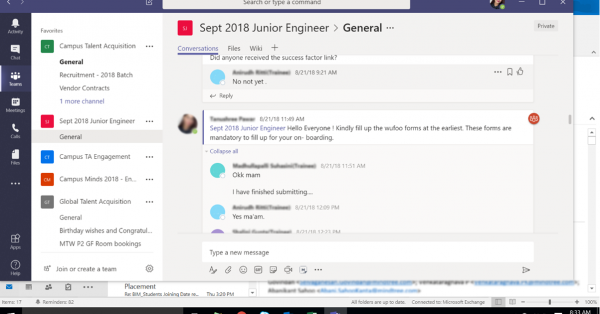Almost all workplaces utilize email and an internal messaging system to connect with team members across an organizational level. Business tools like Slack, Zoom and GoToMeeting are often implemented in many offices to help individuals work more efficiently together. Microsoft Teams, however, still stands as the best all-in-one solution for team collaboration.
When I first started working at Stringfellow and was introduced to Microsoft Teams, I was impressed with its user-friendly interface and combination of chat, video, and file-sharing capabilities. It was far different than other platforms I had used in the past for solely messaging; it wasn’t just a place for conversation but also acted as a hub for accessing, sharing, and storing company data. It was easy to see why everyone in the office was using it exclusively for all their communication needs.
Just a few weeks into my role was when the coronavirus struck and shifted the organization to WFH. It was during this time that I adapted quickly to the Teams platform and learned how useful it was for onboarding, time management, and surprisingly, eliminating my need to use email.
Smooth Onboarding
To start off, Microsoft Teams has an organized layout that is easy to adapt to quickly. When you sign in, you’ll find everything you need on the left panel – chat, channels, calendar, video conferencing, and files. Teams integrates and syncs with SharePoint, OneDrive, Outlook, and provides users with access to shared files and calendars, video conferencing, and file editing. Since everything can be done in Teams from managing your calendar, accessing training documents to engaging in chat/channel conversations, new employees can learn and adjust quickly to their new role and workplace culture.
Schedule view in Teams:
Time Management
I found it easy to manage my time well in Teams because of two functions – chat and search. Sending a short message in Teams guarantees a quick response and searching for content by keyword couldn’t be easier. In comparison to email, it can take several hours to get a response back and rather difficult to find the information you need quickly.
Channels is another feature in Teams that helps with productivity as it combines chat, file sharing, and task assigning all in one place. This functionality is beneficial for a group of individuals that are working on various projects together and need to stay organized. I like working in Channels because you are notified instantly when someone @mentions your name or participates in a group message. The conversations in channels help users feel included as they are able to contribute to any message threads, and file-share with other users. In one of my Marketing channels, I can view and access all the files, documents, videos, and assignments that are relevant to my position. This helps me work more efficiently as I can keep up with chat conversations, send and share documents, and track to-do items, all in the same channel.
Collaborate with team members in Channels:
Eliminating Email
After a few months of using Teams, I’ve noticed my email usage and activity in Outlook has dropped significantly. Aside from occasionally sending out a message to an external business contact, I am able to complete the vast majority of my tasks by using Teams and its internal applications. For me personally, the convenience of having access to everything I need for work in one central place just makes it easier to stay focused and attentive to deadlines. I keep Teams open all day on my desktop, and also have the app installed on my mobile device so I can stay informed of updates even while I’m on the go.
From a new-user perspective, I’ve found Teams to be more efficient than email in many areas: onboarding, training, working remotely, scheduling, project planning, task management, and file collaboration. Gone are the days where I’m waiting on unanswered emails, CC’ing 15-20 email addresses in a single note, and getting lost in threads. If you’re already using Office365, it is worth it to step away from email and try out these features for yourself.